helix-taskbot
Helix User Guide
Table of Content
Table of Contents
- Introduction
- Getting Started
- Features
- File Storage
- Command Summary
- FAQ
- UI Overview
-
Feedback and Support
Introduction
A Smart Task Manager with a Simple and Efficient Graphical User Interface (GUI).
Helix is a personal task management assistant that allows users to create, manage, and organize their tasks efficiently using a Graphical User Interface (GUI). It supports different types of tasks, such as to-dos, deadlines, and events, with file-based storage to ensure persistence across sessions.
Getting Started
Prerequisites
- For users: Install Java 17 JRE to run Helix.
- For developers: Install Java 17 JDK for development.
Installation
- Download the latest Helix.jar from the Releases page.
- Open a terminal and navigate to the folder containing
Helix.jar. - Run the application using:
java -jar Helix.jar
Basic Usage
Helix operates entirely through its GUI interface, where users can interact with the assistant via a chat-style interface.
Featues
Adding a TODO task
Purpose: Adds a simple to-do task.
Syntax:
todo <task description>
Example:
todo Buy groceries
Expected Output:
Task Added!
📋 Type: TODO
📝 Description: Buy groceries
You now have X tasks in your list.
Adding a DEADLINE Task
Purpose: Adds a task with a deadline.
Syntax:
deadline <task description> /by <YYYY-MM-DD HHmm>
Example:
deadline Submit assignment /by 2024-12-31 1800
Expected Output:
Task Added!
📋 Type: DEADLINE
📝 Description: Submit assignment
📅 Due: Dec 31 2024, 6:00 PM
You now have X tasks in your list.
Adding Event Tasks
Purpose: Adds an event with a start and end time.
Syntax:
event <task description> /from <YYYY-MM-DD HHmm> /to <YYYY-MM-DD HHmm>
Example:
event Team meeting /from 2024-12-31 0900 /to 2024-12-31 1100
Expected Output:
Task Added!
📋 Type: EVENT
📝 Description: Team meeting
🕒 From: Dec 31 2024, 9:00 AM
🕒 To: Dec 31 2024, 11:00 AM
You now have X tasks in your list.
Listing Tasks
Purpose: Displays all tasks in the list.
Syntax:
list
Expected Output:
📋 Task List:
1. [T] [ ] Buy groceries
2. [D] [✔] Submit assignment (by: Dec 31 2024, 6:00 PM)
3. [E] [ ] Team meeting (from: Dec 31 2024, 9:00 AM to: Dec 31 2024, 11:00 AM)
Marking Tasks as Completed
Purpose: Marks a task as done.
Syntax:
mark <task number>
Example:
mark 2
Expected Output:
✔ Task marked as complete!
[D] [✔] Submit assignment (by: Dec 31 2024, 6:00 PM)
Unmarking Tasks
Purpose: Marks a task as not done.
Syntax:
unmark <task number>
Example:
unmark 2
Expected Output:
❌ Task marked as incomplete!
[D] [ ] Submit assignment (by: Dec 31 2024, 6:00 PM)
Deleting a Task
Purpose: Removes a task from the list.
Syntax:
delete <task number>
Purpose:
delete 3
Expected Output:
🗑️ Task Removed!
[E] [ ] Team meeting (from: Dec 31 2024, 9:00 AM to: Dec 31 2024, 11:00 AM)
You now have X tasks in your list.
Finding a Task
Purpose: Searches for tasks containing a specific keyword.
Syntax:
find <keyword>
Example:
find groceries
Expected Output:
🔍 Tasks with matching keywords...
1. [T] [ ] Buy groceries
Updating a Task
Purpose: Updates a task’s description or details.
Syntax:
update <task number> <task type> <new details>
Example:
update 2 deadline Submit final report /by 2025-01-01 1200
Expected Output:
✔ Task updated successfully!
[D] [ ] Submit final report (by: Jan 1 2025, 12:00 PM)
Exiting Helix
Purpose: Closes the application.
Syntax:
bye
File Storage
Automatic Task Storage
- Helix automatically saves tasks in
data/helix_tasklist.txt. - Data persists across sessions, so tasks are not lost when restarting.
Format in Which Tasks Are Saved
Each task is stored as a single line in the file, with its attributes separated by a |. The attributes are structured in the following order:
- Task Type:
TODO,DEADLINE, orEVENT. - Completion Status:
COMPLETEDorPENDING. - Task Description: The name or details of the task.
- Date/Time:
- For deadline tasks: The due date and time (
MMM DD YYYY, hh:mm a). - For event tasks: The start and end date/time (
MMM DD YYYY, hh:mm a - MMM DD YYYY, hh:mm a).
- For deadline tasks: The due date and time (
Example Entries
TODO | COMPLETED | Hit the gym
DEADLINE | PENDING | Submit iP Final Version | Feb 21 2025, 11:59 pm
EVENT | PENDING | CS2103 Team meeting | Feb 25 2025, 6:00 pm - Feb 25 2025, 7:00 pm
Editing the Data File
You can manually edit the helix_tasklist.txt file using any text editor. Ensure that you follow the format specified above when modifying or adding new tasks. However, direct editing is not recommended as incorrect formatting may cause errors when loading tasks.
Command Summary
| Command | Description |
|---|---|
add todo <description> |
Adds a simple to-do task. Example: add todo Read a book |
add deadline <description> /by <due date> |
Adds a task with a deadline. Example: add deadline Submit report /by 2025-01-30 |
add event <description> /from <start time> /to <end time> |
Adds an event. Example: add event Team meeting /from 10am /to 12pm |
list |
Displays all the tasks in your list. |
mark <task number> |
Marks the specified task as done. Example: mark 1 |
unmark <task number> |
Marks the specified task as not done. Example: unmark 1 |
delete <task number> |
Deletes the specified task. Example: delete 1 |
find <keyword> |
Finds all tasks that contain the keyword. Example: find groceries |
update <task number> <task type> <new details> |
Updates an existing task. Example: update 2 deadline Submit final report /by 2025-01-01 1200 |
bye |
Exits the chatbot. |
FAQ
Q: Where are my tasks saved?
- A: Your tasks are saved in the
data/helix_tasklist.txtfile within the application directory.
Q: Can I add multiple deadlines or events at once?
- A: Currently, Helix supports adding one task at a time. You can repeat the command to add more tasks.
Q: What happens if I close Helix without saving?
- A: Your tasks are saved automatically, ensuring no data loss between sessions.
Q: Can I edit a task once it is added?
- A: Yes, you can use the
updatecommand as detailed in the Command Summary.
Q: What are the system requirements for Helix?
- A: Helix requires Java (version 17 or higher) to run. Ensure that Java is properly installed on your system before running Helix.
UI Overview
Below is a snapshot of the Helix user interface:
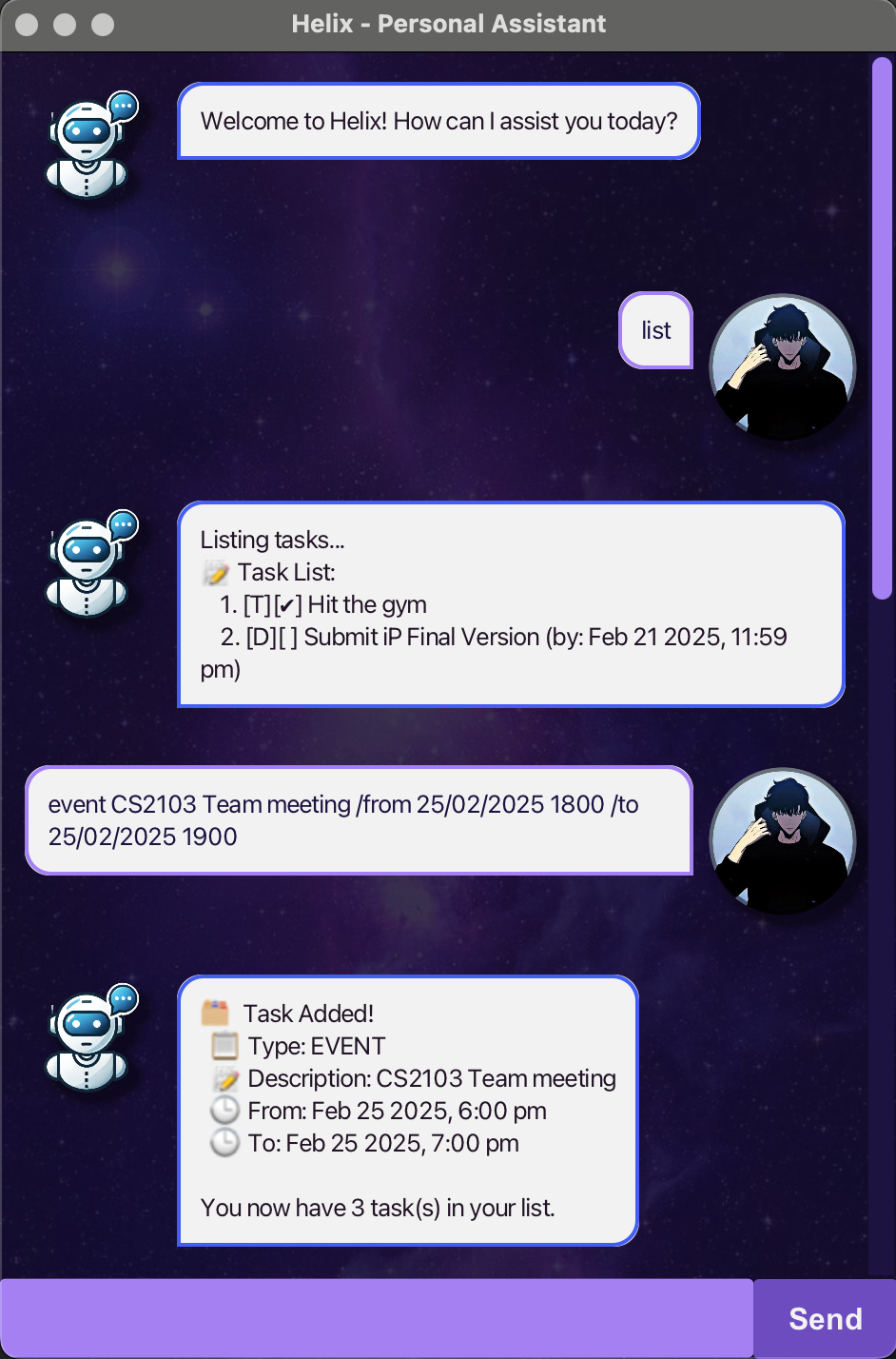
- Chat-Based Interaction – User and bot messages are distinctly styled for clarity.
- Effortless Task Addition – Tasks are added via natural language with instant confirmation.
- Clear Task Visualization – Tasks are categorized and displayed for easy tracking.
Feedback and Support
If you encounter any issues or have suggestions for new features, feel free to:
- Open an issue on the GitHub repository.
- Contact us via email at jamesteo2701@gmail.com.